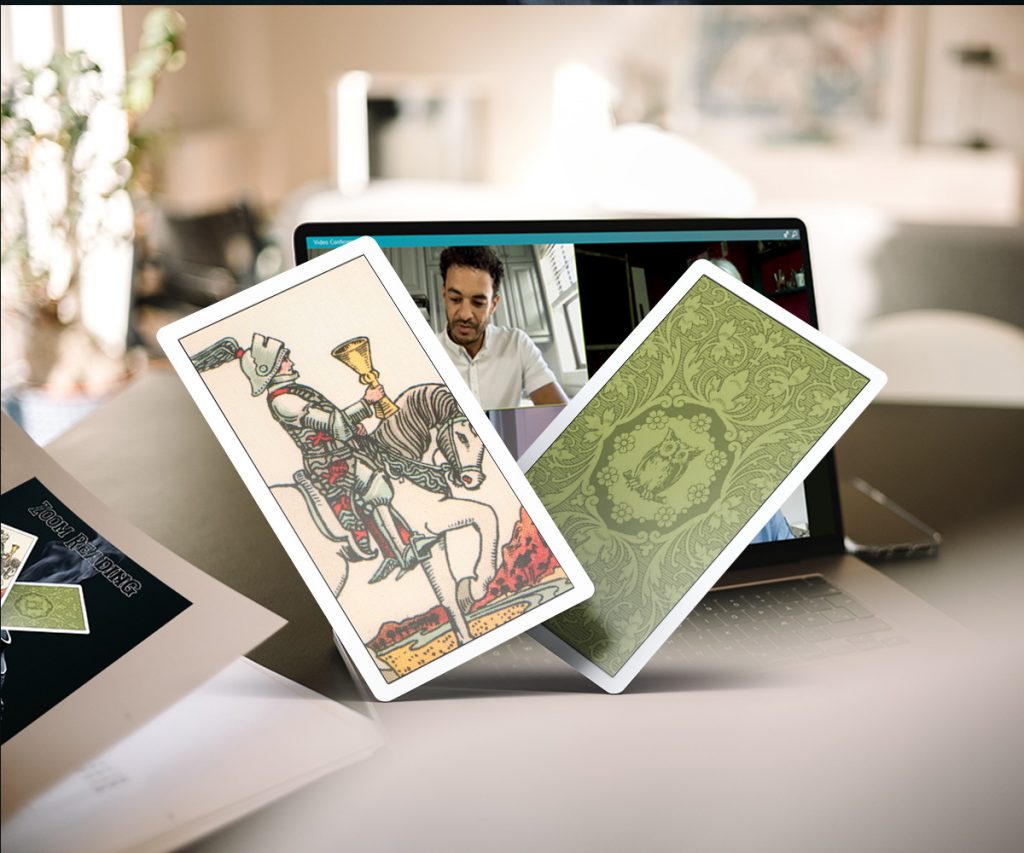
Zoom Party Sittings
The Zoom Party Booking allows up to 6-8 readings to be arranged using Zoom Video Conferencing. In this way Lavinia can see each person in turn, connecting through her laptop direct to the clients laptop/PC/Tablet (recommended) or alternatively to an android/apple phone.
Each sitting can be either a spiritual reading (communication with the Spirit World) or a general reading (working with the psychic vibrations to give information and guidance).
Spiritual Reading
Communication with loved ones who have passed.
Communication from guides and helpers
Please be aware that communication from a loved one cannot be guaranteed. The medium does not call the spirit world, but acts only as a channel for those loved ones in the spirit world who wish to communicate.
It is your thoughts that make your loved ones aware of your wish for communication and it is upon a vibration of love that that they come to you. Often a loved one has a great desire to communicate with those loved ones still on the earth plane and your coming for a reading may well be their first opportunity to do so. As with all first experiences this first communication may be difficult at first, emotional for both the recipient of the message and the communicator. This communication can flow more smoothly if the right vibrations are created to allow communication to take place. Disbelief and skepticism if allowed to come through too strongly create a negative vibration and create barriers between the medium and the spirit world.
It is asked therefore that in order to get the best from your reading, you bear the above in mind when attending your sitting.
General Reading
- Guidance and information on events currently taking place.
- Probable future indications (Note: this is not fortune telling).
As with a spiritual reading the psychic link can be hindered and blocked by negativity from the sitter, effecitively blocking off the psychic stream of information. Please therefore be open minded and willing to listen to the information given to you.
Prices are:
- 30 min. reading £30.00
- 45 min. reading £35.00
- 60 min reading £45.00
Payment can be made at the time of the reading by cash or Online Banking Payment. If you wish to pay by credit card then please use the Readings Shop to make your payment.
How to join the Zoom meeting:
To join a Zoom meeting, Lavinia will create a meeting and share the invite URL or meeting ID with you. You do not need a Zoom login to join a meeting, all you need is that meeting URL or ID.
Once Lavinia starts the meeting, the party members will be able to join the meeting and the readings will commence.
How to join the Zoom meeting on desktop by downloading the app
1. Download the Zoom desktop app on your Mac or PC.
2. Open the Zoom app.
3. Click join a meeting.
4. Enter the meeting ID and your name, and set audio/video permissions.
How to join the Zoom meeting on desktop via meeting invite link
1. Click on the meeting invite URL that Lavinia shared via email or text.
2. Open the Zoom app.
3. Approve the request for permission to use your computer’s audio and camera.
How to join the Zoom meeting through a web browser
You don’t need to install any extra software to join the Zoom session. You can do it all through a web browser.
1. Click on the meeting invite URL that Lavinia shared via email or text.
2. A new tab will open on your preferred web browser. If you don’t have the Zoom desktop app installed, the page will urge you to download the app.
3. Ignore that and skip down to the small print: “If you cannot download or run the application, join from your browser.”
4. Click the highlighted text in “join from your browser”.
5. Sign in with your name to join the meeting.
How to join the Zoom Meeting on mobile (iPhone, Android)
1. Download the Zoom app for iOS or for Android on Google Play, and set it up using your contact information — which Lavinia can use to “call” you. Then, either
2. Your app will ring when the host “calls” you (Accept the call)
or
3. Open the mobile app.
4. Tap on “Join a Meeting.”
5. Enter the meeting ID and your name and set audio/video permissions.
or
6. Tap on the meeting invite URL that the host shared via email or text, which will open the Zoom app. The app may ask for permission to use your phone’s camera.
